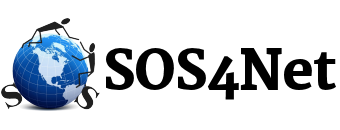“Forgotten Passwords”
After receiving the Windows 10 version 2004 feature update, a few of our clients have noticed that their MS Outlook (as well as some other apps and programs) started “forgetting” their passwords. After doing a little research, we’ve discovered that this feature update appears to have introduced a problem with a Windows component called the MS Credential Manager, which is a component that MS Outlook, as well as other apps and programs, use as part of their password storage mechanisms. The issue is now being called “password amnesia” because when the machine is rebooted/restarted, be it by the user or from a Windows update, the passwords are “forgotten” and must be entered again the next time Outlook checks for mail or when other apps and programs try to login to their respective accounts. Once the passwords are re-entered, normally you can close the app or program and re-open it, and the password should be retained until the next time the machine is restarted.
Machines Affected
This issue affects machines that have received the version 2004 feature update. If you’ve not yet experienced the problem and want to know if you may be affected, click in the search box next to your Start button, or click the magnifying glass icon if the box itself isn’t displayed, enter “winver” (without quotes), and press Enter or click “winver Run Command” at the top. You should get a window that says Windows 10 at the top in large characters, then Microsoft Windows, then Version XXXX where XXXX is something like 1803 or 1909. If yours says 2004, you have the version that may have this problem.
From what we understand and what we’ve seen so far, this is mostly affecting computers that are logged into Windows 10 using a local administrator account, which is of course the safest, most secure way to login to your machine. The other login method is to use a Microsoft account, such as a hotmail.com, outlook.com, or live.com email account. To check to see which method you’re currently using, click in the search box next to your Start button, or click the magnifying glass icon if the box itself isn’t displayed, enter “my account” in the search, and either press Enter or click My Account Info at the top. If it says “Local Account, Administrator” you’re signed in locally; otherwise you’re signed in with a MS account.
I Don’t Have 2004 Yet. Can I Prevent It From Being Installed?
Unfortunately no. Windows 10 no longer allows users to prevent any updates from being installed. However IF you have Windows 10 PRO or higher, you may be able to delay it.
- Click your Start button.
- At the far left toward the bottom, click Settings (the gear).
- Scroll down and click Update & Security.
- Scroll down and click Advanced Options.
- Scroll down to the section called “Choose when updates are installed.“
- Under the line that says, “A feature update includes new capabilities and improvements. It can be deferred for this many days:“, click the drop down and select 365.
- There’s no OK button, so just close this window.
That’s it, that’s all you can do. However once version 2004 is finally forced onto your machine, which it will be eventually, you’ll no longer have even this capability as MS has removed this setting from version 2004.
Is There a Fix?
To date we have not yet heard of a definitive fix for this problem, though we do believe that MS is aware of the issue. We have heard that for some users, switching to signing in with a MS account has fixed the problem. And for some it stays fixed after switching back to signing in with the local account. Due to privacy concerns associated with signing in with a MS account, we do not recommend using this method. When logged in with a MS account, much of your data is “automatically sync’d”, which means it’s sent to and kept on MS servers. If you store sensitive, personal information for yourself or anyone else on your computer, you probably do not want it stored on MS servers. Another reason to not switch is that switching to a new login usually creates a whole new Windows user account. That means that all your documents, pictures, videos, and desktop items would no longer be readily accessible because you’d have a whole new set of personal folders for the new account.
How About a Work Around?
As a work around/compromise, if you’re the only one with access to your machine, you may want to store frequently used passwords in a text file or Word file on your desktop. Obviously you would not want to call it “passwords.txt” but something less obvious so only you’ll know what’s in it. This way your passwords are easily available to copy and paste into the affected apps and programs. MS Outlook users, PLEASE NOTE that right clicking may not work to paste into the password box; you may need to press Control+V on your keyboard.
When Will There Be An Actual Fix?
We have not heard of an ETA for a final fix for this problem. However rest assured that when we do, we will let you know.
Thank you!
Scott & Susie