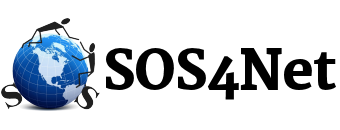Scrambling to prevent Windows 8 from going the way of Windows Vista, Microsoft produced Windows 8.1 less than a year after Windows 8’s initial introduction. In the original version of Windows 8, there was no start button at all, not even in desktop mode. Now in Windows 8.1 there’s a Start button for Desktop mode, but it won’t show you a Start Menu as you might expect. It only sends you back to the “Modern” Start Screen (the Metro screen). If you right click the desktop start button, you get a little more, but still not a true start menu like most users expect.
ENTER START MENU 8 by iObit! There’s a free app called Start Menu 8 that works great in both Windows 8 and 8.1. In fact here’s a link to their download page on Downloads.CNet.com. Just click the big green Download Now button (NOT any of the ads on the page)…

…download and install, and it should not only give you back a real Start Button, but also a much more Windows 7-like Start Menu, AND Windows 8 will boot into desktop mode automatically. Woo hoo!!
If you right click that new Start button and click Settings, you can control much of what it does. I changed my demo so that pressing the Windows key on the keyboard toggles back and forth between Desktop and Metro modes. This little program seems to allow you to make Windows 8 into an almost “normal” desktop interface while still having the new “Modern User Interface” available if you want to play with it or if you do have a touch screen.
IMPORTANT NOTE: Like many other free programs today, Start Menu 8 does include a couple of extra programs. These are not necessary for Start Menu 8 to work properly. Keep an eye out for them during the install. AS OF 02/10/2016, at one point during installation, there is an option to “Install SpyHunter”. PLEASE SELECT THE “DO NOT INSTALL…” OPTION THEN CLICK THE SKIP BUTTON as this is one of those unnecessary programs. Also toward the end, there is a checkbox to “Install Advanced System Care”. PLEASE UNCHECK this box as this is another of those unnecessary programs.
We’ll post more useful Windows 8 tips and tools as we find them.