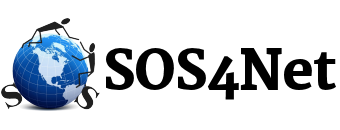Below are the settings to use for a desktop or laptop email program or for the email app on a mobile device. Listed first are settings for use with an encrypted connection to the server, which is preferred. If for some reason those settings do not work for the email program or app you’re using, try the non-encryption settings that follow.
PLEASE NOTE: During setup, if there is an option or checkbox for Manual Setup or Manual Configuration, you should select that. Most email programs/apps today try to “guess” most of the settings. Because our settings are not all typical, your email program/app may not be able to guess correctly, which is why manual setup is often necessary.
Important: *** Server Type: ***
— POP3 for desktops and laptops
— IMAP for mobile devices
If there’s a separate spot for a Username or Account Name in addition to just the email address, it requires the full email address, not just the part before the “@” sign.
Usernames and Passwords are REQUIRED; they are not optional, despite what it may say in those boxes on some mobile devices.
Settings For An Encrypted Server Connection
INCOMING
- Incoming Server: mailhost.idcomm.com
- Preferred Encryption: TLS or StartTLS
— Port 110 for POP3
— Port 143 for IMAP - Alternate Encryption: SSL, SSL/TLS, SSL Accept all certificates, or similar
— Port 995 for POP3
— Port 993 for IMAP - Incoming server does NOT use Secure Password Authentication (SPA).
OUTGOING
- Outgoing Server: mailhost.idcomm.com
- Preferred Encryption: TLS or StartTLS
— Port 587 - Alternate Encryption: SSL, SSL/TLS, SSL Accept all certificates, or similar
— Port 465 - Outgoing server MUST use SMTP Authentication.
On iOS devices this may be called Password Authentication or Authentication Type: Password. Android devices may use a checkbox called “Require Sign In”.
MAIL RETENTION SETTINGS to leave some mail on server – POP3 Accounts
In most email apps when using the POP3 protocol, there should be settings that govern how much mail to leave on the server after new mail is retrieved. Where these settings are located and what they’re called vary among email apps. We suggest googling “leave mail on server” plus the name of your email app (or phone) to find and configure these settings.
Settings For A Non-Encrypted Server Connection
INCOMING
- Incoming Server: mail.idcomm.com
- Preferred Encryption: None
— Port 110 for POP3
— Port 143 for IMAP - Incoming server does NOT use Secure Password Authentication (SPA).
OUTGOING
- Outgoing Server: mail.idcomm.com
- Preferred Encryption: None
— Port 587 - Outgoing server MUST use SMTP Authentication.
On iOS devices this may be called Password Authentication or Authentication Type: Password. Android devices may use a checkbox called “Require Sign In”.
MAIL RETENTION SETTINGS to leave some mail on server – POP3 Accounts
In most email apps when using the POP3 protocol, there should be settings that govern how much mail to leave on the server after new mail is retrieved. Where these settings are located and what they’re called vary among email apps. We suggest googling “leave mail on server” plus the name of your email app (or phone) to find and configure these settings.