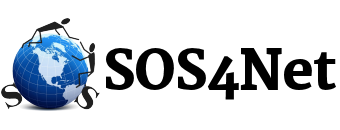1. Open Microsoft Outlook.
Use the Start menu or double click the desktop icon to open Outlook 2016. If you’ve never used Outlook before, it will usually prompt you to create a new account. If this is the case for you, skip ahead to step 2.
If Outlook does not prompt you, click the File tab:

Make sure that Info is selected on the left, and click the Add Account button:

2. The “Welcome to Outlook” window should appear.
- Enter your email address as username@domain.com
- Click Advanced Options
- Tick the box for Let me set up my account manually

Then click the Connect button.
3. The “Choose Account Type” window should appear.
Click POP.
4. The “POP Account Settings” window should appear.
- Here’s where you’ll enter most of your settings:
- Incoming server: securemail.sos4net.com
- Incoming port: 995
- This server requires an encrypted connection (SSL/TLS): Checked
- Outgoing server: securemail.sos4net.com
- Outgoing port: 587
- Outgoing encryption method: STARTTLS
Make sure the two “Require logon using Secure Password Authentication (SPA)” checkboxes are not checked.
Click Next.
5. Outlook should prompt for your password.
Enter your email password for this account, then click Connect.
6. Outlook setup should now be complete.
You’re finished! Try sending yourself a test email message to make sure it works.