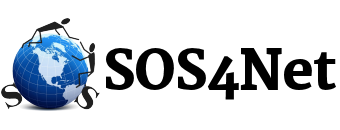The instructions below apply to idComm.com email addresses. PLEASE NOTE: All entries should be made in lower case unless otherwise specified.
- Click Tools / Account Settings.
- On the left, make sure the account to be changed is expanded so you can see Server Settings, Copies & Folders, etc.
- Click on Server Settings.
- In the Server Name box on the right, enter pop3.idcomm.com.
- On the right in the Server Settings area, make sure the User Name is your whole email address.
- On the left at the bottom, click on Outgoing Server (SMTP).
- On the right, highlight the idComm server, and click the Edit button.
- Change the Description to say, “idComm”, or something else so you’ll know it’s your idComm mail.
- Change the Server Name to smtp.idcomm.com.
- Make sure the Outgoing server port number is 587.
- Set Connection security to None.
- Set Authentication method to “Password transmitted insecurely” OR “Encrypted password”.
- Make sure the User Name is your whole email address.
- Click OK, then OK again.
You should now be ready to send and receive your mail.