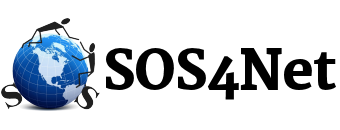Outlook 2010 and 2013
- Start Outlook.
- Click the File tab in the Ribbon, and then click the Info tab on the menu.
- Click the Account Settings tab.
- Click Account Settings again.
- Click Data Files.
Note the path and file name of your .pst file. For example, C:ExchangeMailbox.pst indicates a .pst file that is named Mailbox.pst and is located in the Exchange folder on your drive C. - Click Close, click OK, and then click Exit and Log Off on the File menu to quit Outlook.
Outlook 2002/XP – 2007
- Start Outlook.
- On the Tools menu, click Options.
- On the Mail Setup tab, click the Data Files button.
- Note the path and file name of your .pst file. For example, C:ExchangeMailbox.pst indicates a .pst file that is named Mailbox.pst located in the Exchange folder on your drive C.
- Click Close, click OK, and then click Exit and Log Off on the File menu to quit Outlook.
How to copy your personal folders file
- On the Start menu, point to Programs, and then click Windows Explorer.
- Navigate to the location of your .pst file.
- Copy your .pst file to the location where you want to keep the backup.