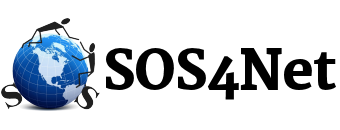We’d like to remind everyone to periodically check the Junk E-mail folder in your webmail. This is where the server’s spam filter puts common spam rather than delivering it to your inbox. To check your webmail Junk E-mail folder…
-
- Go to https://securemail.sos4net.com/ (https://mailhost.idcomm.com/ for idComm email clients), and login with your full email address and password.
- In the folder list on the left, click the Junk E-mail folder and look through the list of emails.
- For any message in the list that you do NOT consider spam, just right click it, and select Trust Sender from the context menu. This will 1) put the message back in your Inbox where your email program can retrieve it, AND 2) enter the sender’s email address into your Trusted Senders list so they don’t go to Junk E-mail again. If there are more than one message from the same sender, you can select all from that sender, right click one of the selected emails, and select Trust Sender.
PLEASE NOTE: In some cases such as mailing lists or automated ecommerce systems, you may need to make an exception for the entire domain name instead of one specific address. To do this click the Gear icon (Settings) at the top. On the following page click Spam Filtering in the left column. In the Trusted Senders block on the right, click Trusted Domains and add the domain name to the list. When finished, click OK, then Save toward the top left.